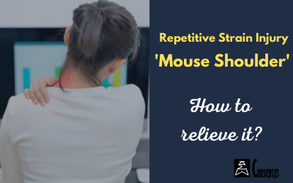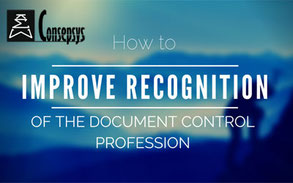Many professionals are currently working from home, due to the Coronavirus pandemic. Our “Working from Home Survey” results show that many are suffering from back pain, shoulder and neck pain or swollen legs, all signs of potential ergonomics issues.
Collins dictionary defines Ergonomics as “the study of how equipment and furniture can be arranged in order that people can do work or other activities more efficiently and comfortably”.
The current Coronavirus situation is exceptional, and lockdowns were often abruptly implemented: from one day to another, suddenly, many have had to work from home, with no possible anticipation or preparation.
This article looks at solutions to these challenges.
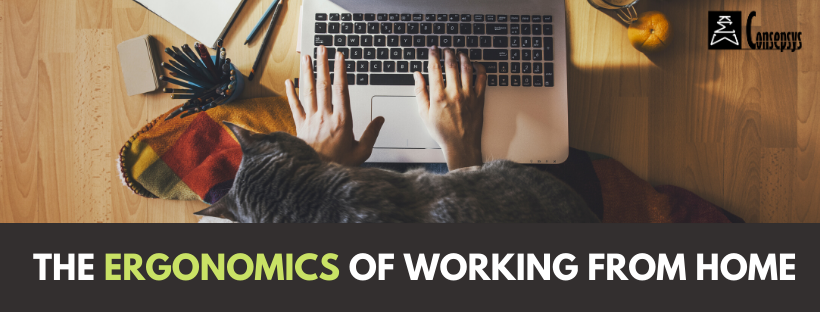
Most employees and companies have had to improvise
Most employees and companies have had to improvise in order to create an acceptable “working from home” environment.
This is especially a challenge as with the current Coronavirus pandemic, homeworking is often full time, as opposed to only for a couple of days in the month, as it may have been the case in the past.
44% think their equipment should be improved to work better at home
Many participants on the "Working from Home Survey" identified that their working conditions (equipment) were unsatisfactory or somewhat unsatisfactory.
Early results show about 44% think their equipment should be improved to work better at home.
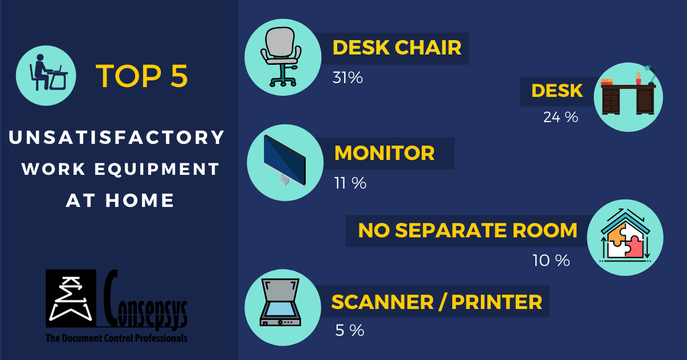
Top 3 complaints on equipment at home come from:
- the absence of a proper desk (many have to work from kitchen or living room tables, or from very small tables on which they cannot really have a proper set-up)
- the absence of a good chair: office desk chairs are ergonomically designed for someone to sit on them for a full day of work, whereas most of us only have home chairs at home, and therefore chairs not designed to sit on them for more than a couple of hours or so without causing back pain.
- The absence of a separate monitor for the laptop. Working on a laptop without a separate monitor rapidly creates neck and back pain. Many also explain that they normally work with multiple computer screens at work, and that they now have to do with only one which, in addition to ergonomic issues, comes at a cost regarding efficiency.
Other issues have been mentioned frequently such as not having a separate room to work from (separate from family activities and distractions for example), Internet and network issues, or issues due to room temperature, level of lighting in the room, or lack of equipment that would enhance work - such as a webcam for meetings, a comfortable headset, scanning or printing facilities.
Improving the ergonomics of working from home
We have gathered here some tips to help with the ergonomics of working at home, and to reduce pain and fatigue.
As we know that nowadays it is not easy to buy equipment (either for budgetary issues or simply because shops are closed and deliveries are slow), we have also included tips that do not cost anything, but which can improve the workday drastically.
The objective: getting as close as possible to the ideal posture
Ideally, in order not to have pain due to our position, when sat at your desk, the body should create an “L”.
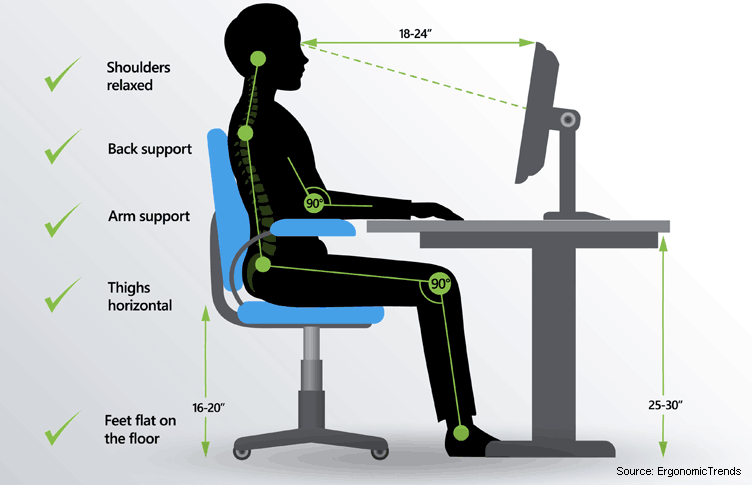
To do this:
- Keep your head directly above your shoulders
- Align hips slightly above knees (ideally at a 110-degree angle). It takes pressure off the bones
- Create a 90-degree bend in your knees to support your upper body
- Place feet flat on the floor.
Workaround for the lack of proper desk and chairs
95% of participants on the "Working from Home Survey" survey are working from home today because of the Coronavirus situation. This means that for 95% of professionals, the conditions may be sub-optimal as they did not have time and / or resources to prepare an adequate home office before having to work from home full time.
When working conditions are sub-optimal, 53% of people mentioned that either the desk or the chair or both were a problem, most of these professionals have to work from the kitchen or dinner table, and to sit on a dining table chair.
- First, if possible, it is recommendable to dedicate a part of that table to work, so that you do not have to remove your office set-up every evening and to rearrange it every morning.
- A kitchen table can make a good desk if the height of the chair and table allow a good posture.
- It is often not possible to play with the height of the table: if it is a kitchen table, it is unlikely that you will be able to adjust it (unless you are ready to saw the table’s legs off.)
However, the choice of the chair will be key here, as you want to be able to have your arms at a 90° angle with the table.
- Ideally you would source an adjustable desk chair with lumbar support
- If you cannot get an actual desk chair, select a chair in your home that allows as much as possible for your arms to be able to rest on the table, at a 90° angle).

- If the chair is too high, you will be creating tensions on your shoulders, elbows and wrists.
- If the chair is too low, you may be able to raise its height with cushions
If you use a dining room chair, you can add lumbar support either with cushions or by rolling up a towel and taping it onto the chair.
It may require a few tests to find the right level of support, but it is a DIY solution if no other options are available.
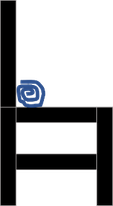
Avoiding (or reducing) back, shoulder, arms or leg pain
Working on a laptop full time is not good for your neck and back, as it forces you to have your head at an angle that will surely create tensions because of the posture it incurs, as we can see on the image on the right.

Do not despair, there are solutions that you can use to avoid it:
-
The key is to be able to raise the screen so that you do not have to tilt your neck and head to see it:
- If you can source a computer monitor (a small flat-screen TV can also be used), you can connect it to your laptop (typically either through an HDMI cable or a VGA cable) and use that monitor rather than the screen on your laptop.
- Doing this will immediately solve a lot of the back pain as you should now be able to have your eyes looking at the monitor at a 40 to 45° angle as we can see on the picture on the right.
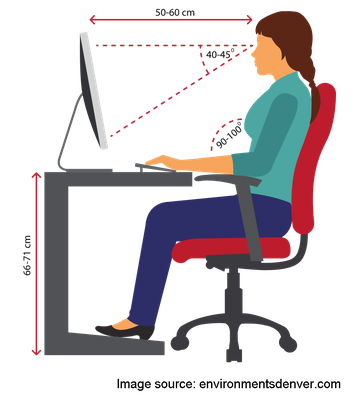
- If getting an external monitor is not possible, then another option is to raise the laptop to a higher height.
- For example, you can use a roost laptop stand (left hand side picture below), like our director Luis Heng who is always travelling with his, or a folding desk (right hand side picture below).
- The roost stand changes dramatically the posture, relieving the back & neck pain.
- To raise the laptop height without a roost stand, it is always possible to use household items such as books, shoe boxes, etc. Keeping in mind that we should raise it in order to obtain that 40 to 45° angle from the eyes. A good technique to know if your screen is at the right level: Your eyebrows should be roughly level with the top of the screen, so you can work without slouching.
- The key items for better ergonomics are inexpensive and can be found in a variety of shops and online too: you will need an external keyboard and mouse, to plug into your laptop.
- This is key as it will allow you to have your arms at a 90° angle, resting on either on the table or on the chair’s arms.
- If possible, choose wireless items so that it offers more flexibility for your different ‘working from home’ set-ups. A USB hub might be useful too, in case your laptop does not have enough USB ports.

- If you cannot buy them, ask around: it is not unusual for people to have a spare that they might be able to lend you for the duration of the situation.
- If you really cannot source a keyboard and a mouse, and if you cannot find a roost stand, you can try the following workarounds to try angling the laptop: for example with a lever-arch file or a chopping board on top of a book to use as a ramp for your laptop.
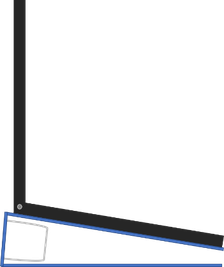
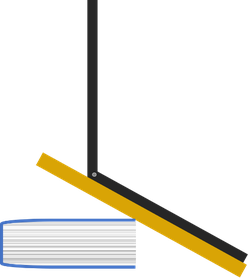
- If, once you have placed all the above items properly, your feet are not sitting flat on the ground, you need to think about arranging a footrest.
-
- Preferably an adjustable one.
- If buying one is not an option, you can make a footrest out of household items such as shoe box, reams of paper, or a crate.
- You can also make your own with one of the numerous DIY video tutorials available on YouTube, such as that of Clayton Bridges: https://www.youtube.com/watch?v=sFYZVmwAzt0 or the very simple one of J.D. Roth: https://www.getrichslowly.org/frugality-in-practice-the-diy-footrest/
- If you are working at a glass table, cover it to prevent reflected glare.
- If possible, avoid working on a sofa for long period of times, as it leads to non-ideal conditions for posture and ergonomics. If working on a sofa is the only option, try and raise the height of the laptop either with cushions, a laptop desk or a laptop stand. Also set a timer to remind yourself to get up and walk around regularly.
Fighting strain and stillness
- Do not sit at your desk for too long without moving. At least every hour (ideally every 30 minutes), get up and move around (a few steps, a few stretches, a few deep breaths… also rest your eyes by focusing on distant objects e.g. look out the window for a few minutes). You can set a timer or use a smart watch to set up reminders every 30 minutes for example.
- If you notice that your head starts tilting forward, backward or to the side, it may be the sign that your body needs you to take a short break from sitting
- You may want to try exercises to relieve shoulder tension from computer work such as these ones: https://www.youtube.com/watch?v=JvaKazwdciY
- If it is an option and you are well equipped at home, you can also switch from time to time from a normal chair to a ball chair or from a ‘standard’ desk to a standing desk
- If buying a standing desk is not an option, you can create a standing desk by placing for example your laptop on a bookcase, an ironing board or on top of a box on your desk
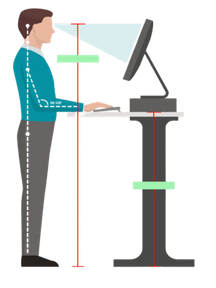
Getting the right light
To reduce visual eye strain from glare, specialists recommend:
- Not to work with your back to a window (too much glare on the screen)
- Not to work facing a window (you would be staring into the light, which creates fatigue)
- If the two above positions cannot be avoided, it is recommended to use either shades or curtains to circumvent these issues. If you do not have shades or curtains and if you cannot buy them at the moment, it is possible to cover the window temporarily with household items to reduce the direct light coming to your screen or eyes.
- If possible, place your screen perpendicular to the window.
Avoid repetitive motions
- A lot of strains, pain and injuries happen over time, and are significantly caused by continuing and repetitive movements. A good idea is, when possible, to prevent muscle strain by frequently switching tasks, for example every one or two hours.
- If your activities involve a lot of communication over the phone or via teleconference, a headset will be invaluable to improve the quality of communication but also to reduce the repetitive motions due to phone handling.
- One of the most frequent strains that Document Control professionals can encounter due to the nature of their work is called “Mouse Shoulder”:
-
- This condition refers to shoulder pain from using a mouse with your computer without appropriate arm support. It is a repetitive strain injury (RSI), typically developing over weeks or months from constant repetitive movements in a limited area (typically using the mouse in a constrained area).
- Read our tips to avoid / manage Mouse Shoulder here: "Mouse shoulder": How to relieve it?
Your Tips
We hope the above tips will help you make your working conditions better while working from home.
And you? What are your pro tips to make working from home comfortable?
Share this!